 |
| ||||
| Home | Reviews | Speed Test | Tools | News | Forums | Info | About | Join |
|
Instructions for setting up a BellSouth configured Westell 2100/2200/6100 (Models A90-210030-04, B90-220030-04, B90-610030-06 and C90-610030-06, respectively) with a very popular Linksys (BEFSR41v.2) router. Other Linksys routers (including wireless routers) are similar and can use the basic setup of this FAQ. This initial setup is all that is needed to configure and connect your Linksys based network for FastAccess DSL. Any additional setup for features like WEP, DHCP IP ranges, port triggering, etc is out of the scope of this FAQ. Important Note: Due to some operational issues it is VERY important that you have the latest firmware on your Linksys router. Please go to the Linksys Download Website and ensure you have the newest firmware. Several steps in this FAQ are dependent on the Westell model number and firmware. Please follow the instructions for your specific model and firmware. It is highly recommended you click here and update your Westell firmware. More detailed information about the Westell is available here. This FAQ has 4 Major sections: Section 1 - Overview Section 2 - Westell modem configuration Section 3 - General router configuration information Section 4 - Connections and power up •The best configuration for networking a Linksys router(or any other external router) with the Westell is to set the Westell to "Bridged Ethernet" mode and allow the Linksys to do the routing and DHCP functions. The Westell is also a router with full DHCP functions and may not function correctly when connected directly to another router. Not changing the modem to Bridged Ethernet may result in double NAT'ing, increased latency, possible IP conflicts, or possibly a network that doesn't work at all. •Both the Westell and Linksys router must be set to default by pressing the reset button for 30 seconds. Despite what the help desk tech tells you, resetting the modem does not put it into Bridged Mode. •The BellSouth Installation CD and Connection Manager are not required to use this configuration. •Since BellSouth assigns static IPs via your username the configurations shown are applicable to both dynamic and single static IP customers. •You must connect the Westell directly to the computer's NIC to make the necessary changes before you connect the router, because you will probably be unable to access the modem interface after you connect the router. The reason is that the modem interface is 192.168.1.254 which is a local IP. By default, most routers do not have the capability to route a local IP out of their WAN port (where your Westell is connected). Additionally, they may be on completely different subnets. After you have made the changes to the Westell you can then connect the router and configure it for use with FastAccess. There are several alternatives around this problem. One method involves extra equipment (second NIC and a hub) and major configuration changes. The second method requires you to utilize the router as a simple switch and use the Westell's PPPoE and DHCP functions. Click here for more information. •If you encounter any problems simply reset the Westell, connect it directly to your NIC, restart your computer, log into the Westell interface, and start over again. •More information about the Westell is available here.  Step 1 Step 1 Verify that your NIC card is set to "Obtain IP Address Automatically". Completely power down the Westell and the computer(s). Power up the modem and press the reset button on the back of the modem for 10 seconds. After the modem has fully reinitialized connect the Westell to the NIC and then power up the computer.  Step 2 Step 2Open a browser application and enter 192.168.1.254 in the URL address field to access the Westell interface. If you are unable to access the interface check here and make sure your NIC is set to "Obtain an IP address automatically". If that is set correctly and you still can not connect to the Westell interface, reboot the computer (or release/renew) to obtain a new IP.  Step 3 Step 3This step is dependent on your specific Westell model number and firmware. Westell 6100 Procedure: Click on Broadband DSL Line from the top menu. Click on Configure Connection from the right menu. Select "Bridged Ethernet" from the Protocol pull down. Click on Save and restart the connection at the bottom. Westell 2100 or 2200 Procedure: Click on Expert Mode from the menu and confirm that you want to enter Expert Mode. Click on Configure from the menu and then Connection in the sub-menu. Select "Bridged Ethernet" from the Protocol pull down. Click on Save and restart the connection at the bottom. Important Information: You will not be able to access Expert Mode if you are using Internet Explorer 7. This is a known issue, however no new firmware is available to correct the problem. Click here for more information. This will automatically restart the modem and the interface will return after the changes are saved. Note: functions like NAT, DHCP, IP Passthrough, and username and password will be disabled or irrelevant and can not be selected. After the modem has restarted, power down both the computer and the modem then physically disconnect the Westell.  Step 4 Step 4When the computer is completely powered down, connect one of the router's LAN ports to the computer NIC and power up the router and then the computer. Reset the router to default by pressing the reset button for roughly 20 seconds (exact placement of the button differs per model). The follow screen shots are taken from a Linksys BEFSR41v.2 router and your screen shots may be different. 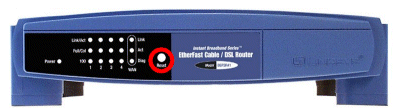  Step 5 Step 5Important note: The following screen shots are based on a Linksys BEFSR41v.2 router and your screen shots may be slightly different, however the process and specific configurations are the same. Open a browser session and enter "192.168.1.1" in the address field to access the Linksys Interface. At the Username and Password prompt enter "admin" (without quotes) in the Password Field. 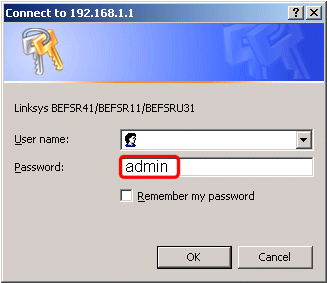  Step 6 Step 6On the Linksys Setup page select PPPoE from the WAN Connection Type pull down. Enter your BellSouth Username followed by "@bellsouth.net". Enter your BellSouth Password. Select Keep live and enter 180 seconds Redial Period field. Do not enter anything in the Host Name or Domain Name fields. Important Operational Note: If your model has the ability to manually enable MTU size you should select Enable or Manual and enter 1492 (or less) in the Size field. The MTU fields are not shown on the screenshot below and may be on a different menu tab. Click on Apply to save the changes. You may get a "Settings are successful" message, click on Continue (if required). 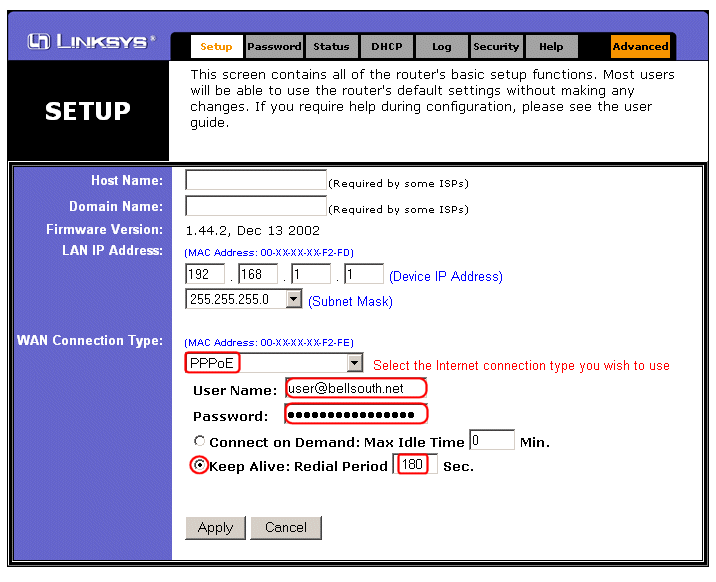  Step 7 Step 7Power everything down and physically connect the Westell, the router, and any computer(s) as shown below. 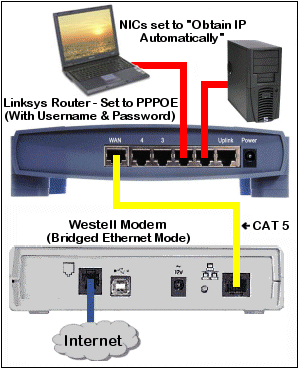 Westell 2100 shown. Pictures by Andy Houtz  Step 9 Step 9Power up the network equipment in this order: •Westell Modem (wait til the ready light is steady green) •Linksys Router •Computer(s) •Open a browser session and try to surf. If you do not have a connection enter "192.168.1.1" in the address field to access the Linksys Interface. Click on the Status tab from the menu then click on the Connect button to connect to the Internet. •Go surfing! 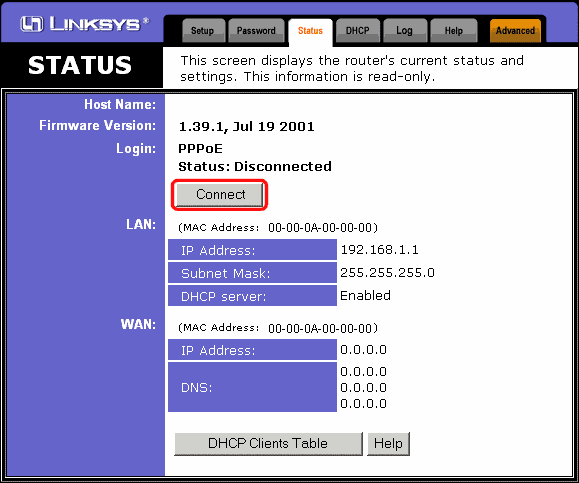  Important Additional Information Important Additional Information •The Westell 6100 has an "Internet" light that is green whenever there is an active PPPoE session initiated by the Westell. Since you are using the Linksys to establish the PPPoE session the light will stay off. This is normal and does not effect your connection. • Do not change the Linksys Operating Mode from Gateway Mode (default setting) to Router Mode, or it will not function correctly. •The Linksys "Auto" MTU capability does not function correctly on some models/firmware. You must manually enable the MTU and adjust the size to 1492 (or less). If you are experiencing slow/erratic speeds, constant disconnects, or receive a "Can not obtain IP address from the server" or "PPPoE negotiation fail" errors click here. •You should recheck your tweak settings in order to optimize your new network. Reminder: If you change your MTU, make sure that it is set identically on all equipment (PCs and routers) in the network. Andy Houtz Feedback received on this FAQ entry:
by Andy Houtz | ||||